As per the National Educational Policy 2020, ABC is a very useful “credit transfer” system introduced by the University Grants Commission (UGC), for mobility of students with the freedom to study across India to move from one programme to another.
Academic Bank of Credit (ABC) ID contains a unique 12 digit number for each student where their academic credits will be deposited by the institution. On this page you can get detailed information about ABC ID registration, login and download process etc.
Process to Create ABC id Card for Students
Students can go through different ways to create an ABC ID. However, for the convenience of students, a dedicated portal has been launched where they can get detailed information about the ABC ID. Students can create an ABC ID through DigiLocker, visiting official web portal, using the UMANG app, or by scanning the QR code, which is the simplest process. Below we have highlighted each of the processes of creating ABC ID.
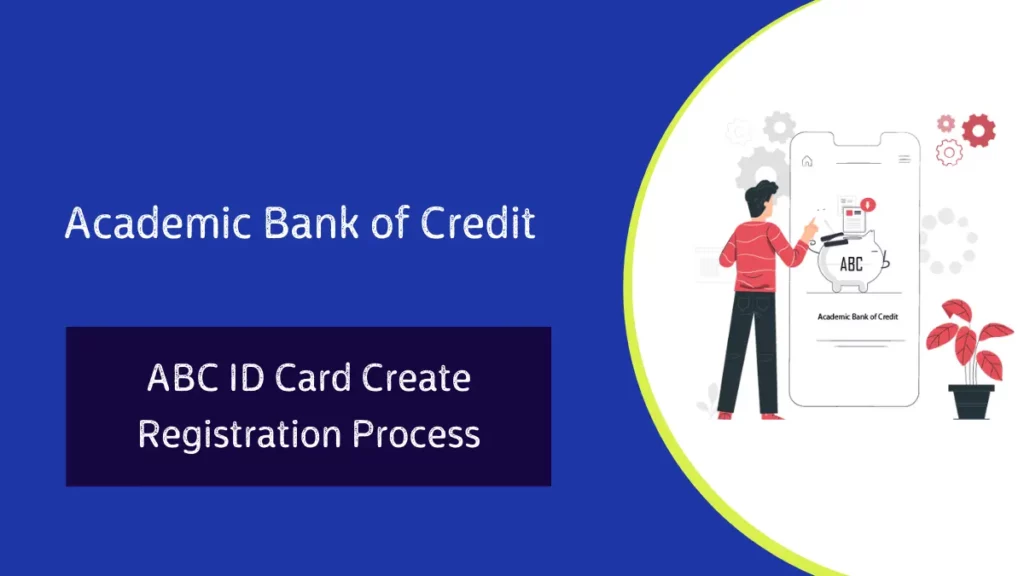
Create ABC Id Card via DigiLocker
- Step 1: Visit the DigiLocker portal, accessible at https://www.digilocker.gov.in/.
- Click on the button labeled “Sing UP” if you are a new user, or else click on the “Sing in” button.
- Step 2: enter all the requested information as asked and set six digit login pin for additional security and then click the ‘Submit” button.
- Enter the OTP sent to registered mobile no then click on “Submit” button.
- By following the above steps a new account will be created.
- Step 3: Sing in to the the Digilocker Portal by entering mobile number followed by security pin then verify OTP and click on “Submit” button.
- Step 4: Once logged in, under the home page click the “Join Now” button of the Academic Bank of Credits, then ABC ID creation Window will appear.
- Step 5: Enter all the following details and then click the “Get Document” button
- Name as par Aadhaar, Date of Birth and Gender, then you will have to enter the Admission Year, Identity type, Identity value and select your academic Institution from the drop-down window.
- Under the “Identify Type” you have to select your “Roll Number”, “Registration Number”, Enrollment number.
- Name as par Aadhaar, Date of Birth and Gender, then you will have to enter the Admission Year, Identity type, Identity value and select your academic Institution from the drop-down window.
- Step 6: Scroll down and select your Institution Name and click on ok, once you are satisfied with your entered information then check the consent statement and click the button labelled “Get Document”.
- A confirmation message stating with ” Your Request has been submitted” will be prompted then proceed to next step.
- You will be redirected to the “Issued Documents” section you can see your ABC ID.
- Step 7: Click the download icon and a Pdf copy of your ABC ID will be shown make sure to save it.
ABC ID creation via QR Code Scanning
Creating an ABC ID by scanning the QR code is the simplest and easiest process.
- Step 1: Scan the QR Code, it will redirected you to DigiLocker app, then login, you’ll find a from that contains your name , Date of Birth, Gender. Next chose the Admission Year, your identity type, enter your identity value and select your intuition form dropdown list.
- Step 2: To complete the process, click the “Get document” button and wait for your ABC ID to be fetched.
- Step 3: Once ABC ID is successfully created, you can find it under the “My Issued Documents” option. To view and download your ABC ID card, click on the three dots located on the right side of the page.
ABC ID Creation via UMANG Portal
- Go to the UMANG portal at https://web.umang.gov.in.
- Now click on the button labeled ” Login/Register” on the home page
- UMANG offers two modes to login, one directly via login page and another’s using Meri Pehechaan.
- Login via UMANG is a direct approach where you have to enter mobile no and security pin then OTP verification and the Meri Pehechaan is similar to ABC portal login.
- Here we discussed about login via UMANG . If you are an existing user enter the mobile number and MPIN or you can use mobile number and OTP login.
- New user click on ” Register Here”, You will be prompted to the registration window.
- Enter your mobile number and click the “Get OTP ” link and OTP will be sent to your mobile number then enter the OTP.
- Once enter the OTP you will be directed to the next page ,where you have to set security pin
- Following that it asks for setting up of the “Account recovery options” such as alternative number, email address and security question. You can skip the step by selecting “ask me later”.
- Click on the login button , it will directed you to Login/Registration page.
- Provide consent and click on the “Allow ” button you will be redirected to the Issued document section of your DigiLocker dashboard.
- Click on “+” button or type “ABC ID” you see Academic Bank of Credits option on your screen, choose that option.
- Window with list of Academic bank of Credits get shown, click on “ABC ID Card” and a window shall pop up.
- Enter the Admission Year, Identity type (roll number, Register Number, Enrollment Number or the Admission number) and Identity value and select your academic institution from the drop down window and check the consent language (read thoroughly) and click the “Get Document” button
- Navigate to the issued document page, and wait for ABC ID to be fetched.
- Click on the “ABC ID Card” you will be redirected to the download window of the ABC ID.
- Click the “Download ABC ID ” button and save the PDF.
Read: Process to Download ABC Card
ABC ID Registration via ABC Portal
- Step 1: Navigate to the Official portal of the ABC website at https://www.abc.gov.in/.
- Step 2: Click on the ‘My Account’ dropdown option and choose ‘Student’, it will redirected you to the Meri Pehchaan sing in window.
- You shall be given three option login
- Mobile Pin OTP sign in
- Username PIN OTP sign in
- Others Option
- You shall be given three option login
- Step 3: Select the option you prefer, however if you are not a existing user, then click on the button labeled “Sing Up”.
- A registration window will be prompted and you have to fill basic details as asked.
- Enter your 10 digit mobile number then click on “Generate OTP”.
- Step 4: Enter the OTP you received, after that input details such as name , DOB, username, and 6 digit pin then click on the consent check box then click on the ” Verify” button.
- Step 5: Once verified, you shall be prompted to enter your Aadhaar verification window.
- Step 6: Enter your 10 digit mobile number and pin and click on ‘Sign in’.
- In case you forget the PIN, click on “Forget Security PIN” and recover it.
- Step 7: Click on button labeled “Sing in”, an OTP sent to your registered mobile number.
- Step 8: Once OTP is entered, you shall be redirected to the Meri Pehchaan Dashboard and fill all the asking information like Academic Institution ,Admission Year ,Identity type ,Identity value, etc.
- Step 9: Cross check all the details and click on ‘Submit” button.
- Step 10: After clicking “Submit” button a 12 digit ABC ID shall be generated.
We have discussed in detail each of the process of creation of Academic Bank of Credit above. One can create their ABC ID card by following the above steps.
Where can I download my ABC ID card?
Go to the DigiLocker portal to download the card.
Is ABC ID compulsory for students?
According to government regulation, it is mandatory for every student to have an ABC card.